TF2 HUD Editing Guide
In-Depth: Add a Custom Font
Step by Step guide to installing and using a font in a label, in your HUD.
| 1. |
Pick a Font and get File: There are many great free fonts at DaFont. Pick one, download and extract it. You will need a .tff file or a .otf file (other file types may work, but im sure of these two). The font I will be using in this example is Bebas Neue. Note: Be careful when selecting a font. The size and position of many things depend on their font. Changing a font will mean resizing things (maybe a lot of things). So make sure you're happy with a font before using it. |
| 2. |
Place the Font File: Open your Custom HUD folder and place the font file in the resource sub-directory. 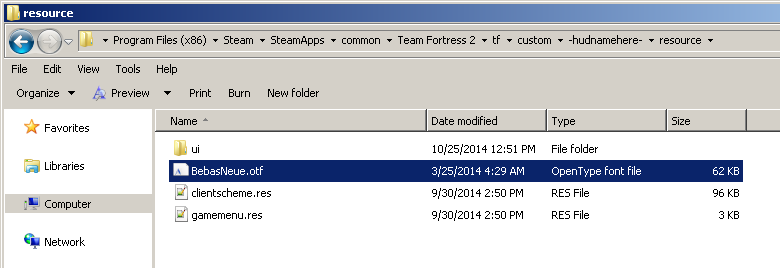 |
| 3. |
Add to Custom Fonts: Open clientscheme.res from the resource folder, scroll to the bottom to the Custom Fonts section (CustomFontFiles) and add in the font file. CustomFontFiles
{
"1" "resource/tf.ttf"
"2" "resource/tfd.ttf"
// ...
"7"
{
"font" "resource/BebasNeue.otf"
"name" "Bebas Neue"
}
}
The name here must be the name of the font. You can view the name of the font by opening it in windows font viewer. 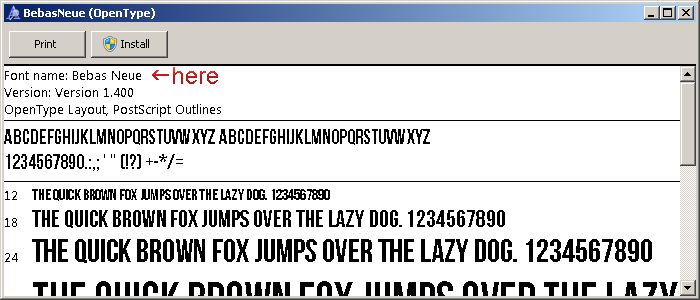 |
| 4. |
Add a Font Instance: Still in the clientscheme.res, scroll up and find the Fonts section. Add an instance of your font. More info on that. Fonts
{
"NewFontInstance"
{
"1"
{
"name" "Bebas Neue"
"tall" "58"
"weight" "500"
"additive" "0"
"antialias" "1"
}
}
// ...
|
| 5. |
Add the New Font Instance to a Resource File: Open the resource file you would like to add the font to, and enter the instance name in the font property of the control you want it on. hudammoweapons.res > AmmoInClip
"AmmoInClip"
{
"ControlName" "CExLabel"
"fieldName" "AmmoInClip"
"font" "NewFontInstance"
"fgcolor" "240 240 240 255"
"xpos" "0"
"ypos" "0"
"zpos" "5"
"wide" "102"
"tall" "54"
"visible" "1"
"enabled" "1"
"textAlignment" "west"
"textinsetx" "10"
"labelText" "%Ammo%"
}
|