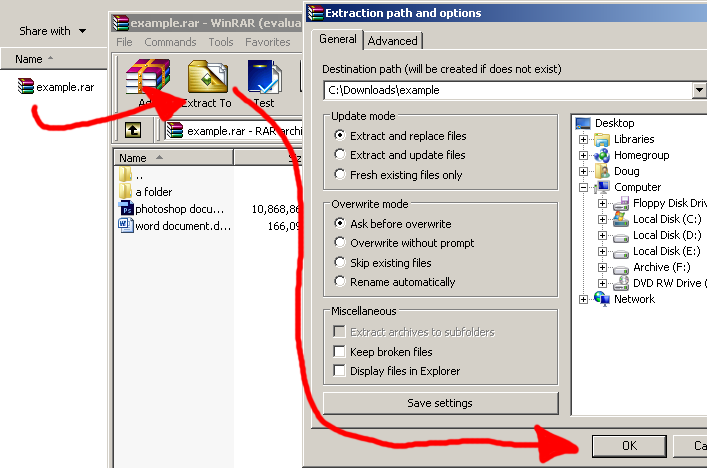Installing and Using Winrar

RAR File Format (.rar) is an archive format that supports compression and maintains file structure. Archive files are used to collect multiple files together into a single file for easier portability and storage, or simply to compress files to use less storage space.
It's basically like a container that your put files into.
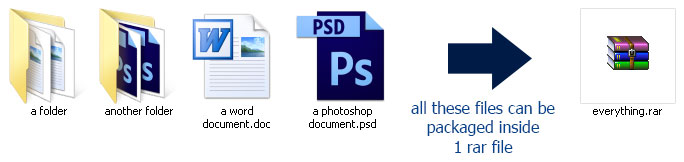
Winrar Archiver is one of the oldest and most popular archiving program. It is the software that handles the RAR archive format. Creating and extracting from .rar archives.
The Winrar website is located: http://www.rarlab.com/
Installing Winrar
1.
Download Winrar: Go to the Winrar website Download page (click here). Scroll down to the English WinRAR and RAR release heading. Select the latest version of WinRAR 32bit or 64 bit. If you don't know which to pick, 32bit works on both 32 and 64 bit systems.

"x.xx" is in place of the latest version number - which will look something like "4.20"
2.
Run the Installer: You will have just downloaded a file to your computer called something like wrarxxx.exe (xxx is in place of the version number), open that file to beging installation.

3.
The Installer: Once you have opened the installer, a prompt will appear with the install location, the terms and agreements of WinRAR and Install/Cancel buttons. The default install location (automatically filled in) is fine. Read the Terms and Conditions if you wish and click the Install button.
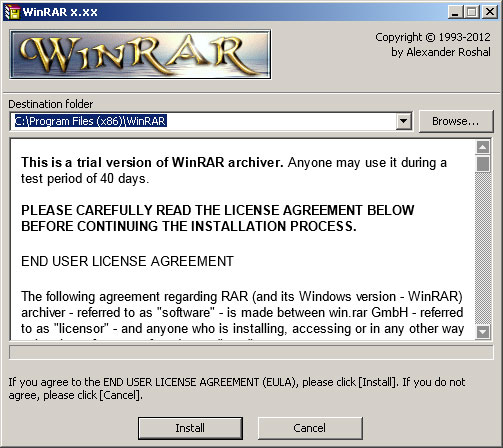
Using Winrar - Extracting a RAR File
1.
Find a RAR File: Open the folder containing the .rar file you wish to extract. You may have just downloaded this file.
2.
Open the RAR File: Double click the RAR File to open it. It will open in the WinRAR Program. If you don't have winrar installed. Look up on this page for instructions to install it.
3.
Exracting the Contents: Click "Extract to" on the tool bar of the WinRAR program. This will bring up a dialog with extraction settings. The default information will be automatically entered. Click "Extract", and with the default information, the RARs contents will be extracted into the same folder as the RAR.