Youtube RSS Subscriptions

This Guide will show you how to set up your Youtube Subscriptions in RSSOwl by rss feed. The final result is having an "RSS Subscribe" button on youtube channels that automatically launches in RSSOwl, and then you being able to monitor your YouTube subscriptions in RSSOwl.
RSSOwl is one of the best Readers out there. It's functional, easy to use and free. Link.
Why use RSS Feeds for Youtube? You can avoid the Youtube "subscription box" interface. It can also save time and avoid aimlessly browsing Youtube; since you only go to Youtube when you have a new video. In the end, it's personal preference.
Exporting YouTube Subscriptions for RSS Readers
YouTube can export all your subscriptions to an OPML file which can be imported in most RSS Readers.
- Make sure you're signed into YouTube
- Go to the Subscription Manager
- Click the Export subscriptions button at the bottom of the page
- Import the downloaded file into your RSS Reader
Setting up RSSOwl
RSSOwl
- Download the latest version of RSSOwl from here.
- Run the Installer
RSSOwl with Firefox
What we want is clicked RSS Feeds in Firefox to open directly in RSSOwl. Doing this will bring up the new feed dialog in RSSOwl with the link already in place. Heres how to set this up in Firefox:- Open Firefox
- Select Options from the Tools menu.
- Go to the Applications tab - The Applications tab is a list of content types and programs used to handle them.
- Change the application for Podcast, Video Podcast and Web Feed to RSSOwl. If RSSOwl is not in the list of applications for those content types select Use Other, Browse to the RSSOwl directory (usually C:\Program Files (x86)\RSSOwl) and select RSSOwl.exe
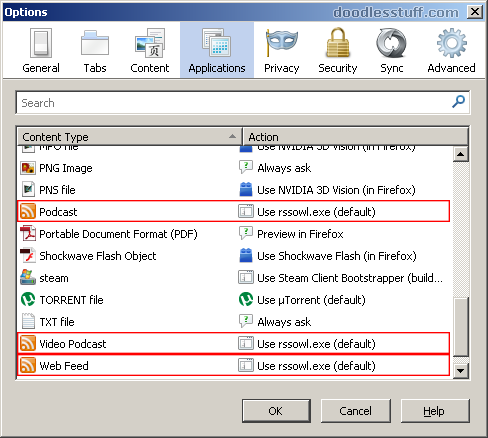
RSSOwl with Chrome and Internet Explorer
Unfortunately neither Chrome or Internet Explorer has functionality to detect all RSS feeds and open them directly in RSSOwl. However most feeds resolve to the feed:// protocol which automatically gets send to RSSOwl if you have it installed.
Youtube RSS Subscription Button
Youtube RSS Subscription Button - Userscript
The button is a userscript I wrote. A userscript is a small piece of javascript that changes how specific webpages are displayed or behave. Userscripts don't work directly with a browser, they require an addon.
Youtube RSS Button in Firefox
Userscripts work through the Greasemonkey addon in Firefox.- Install Greasemonkey - The green Add to Firefox button
- Restart Firefox
- Install the Youtube RSS Feed Userscript - Green "Install this Script" button
Youtube RSS Button in Chrome
Userscripts work through the Tampermonkey addon in Chrome.- Install Tampermonkey - The blue +Free button
- Restart Chrome
- Install the Youtube RSS Feed Userscript - Green "Install this Script" button